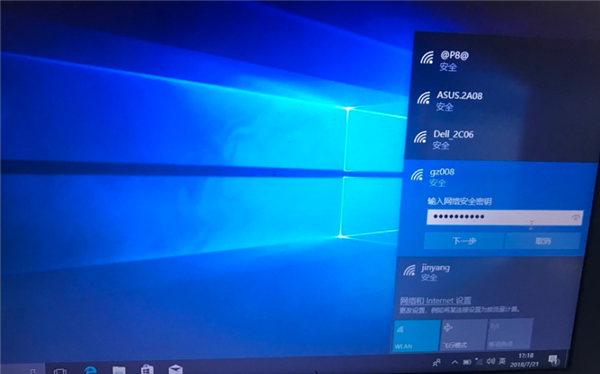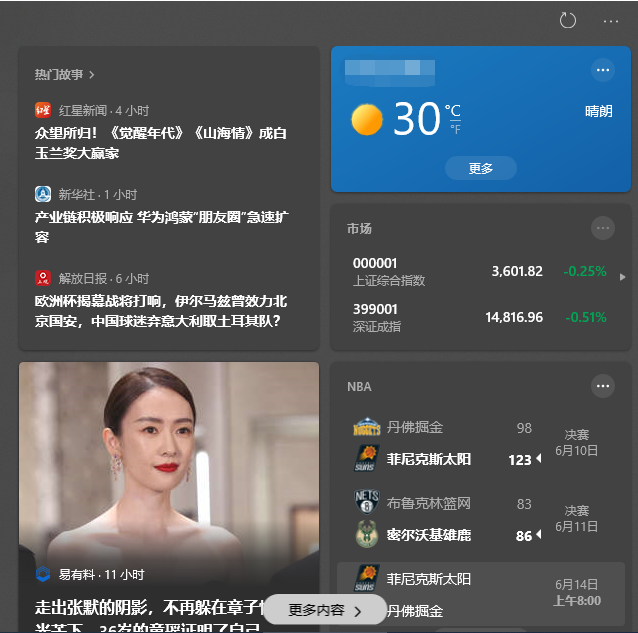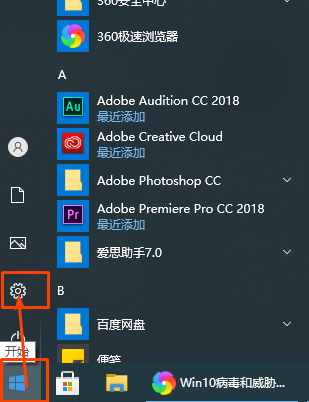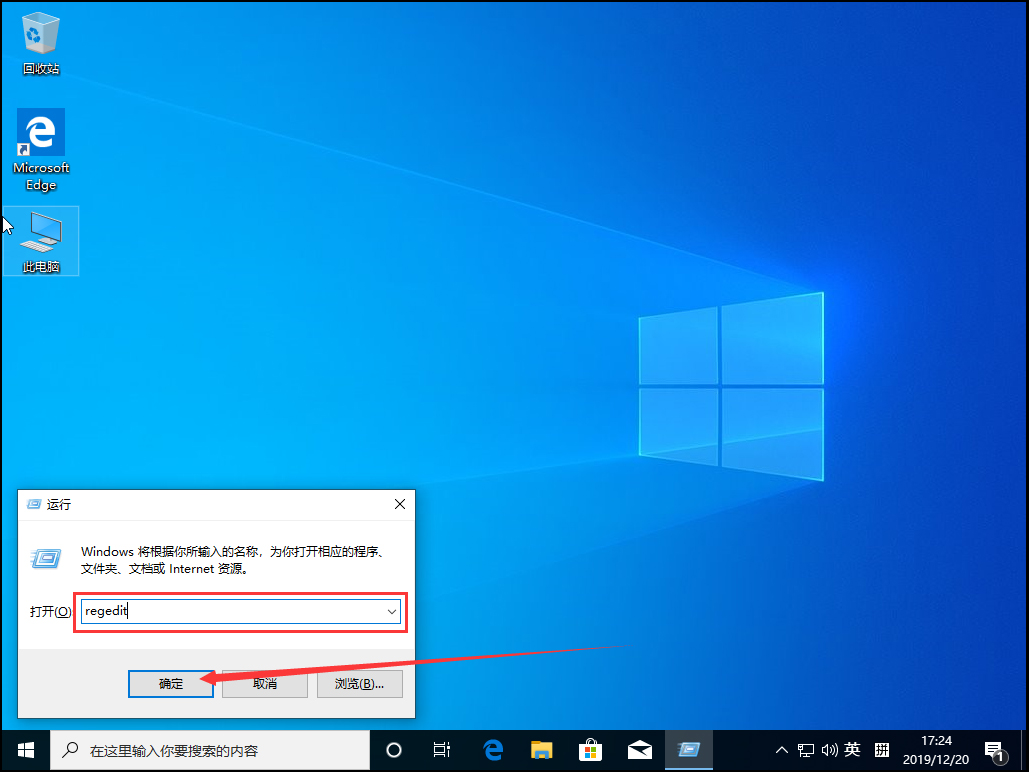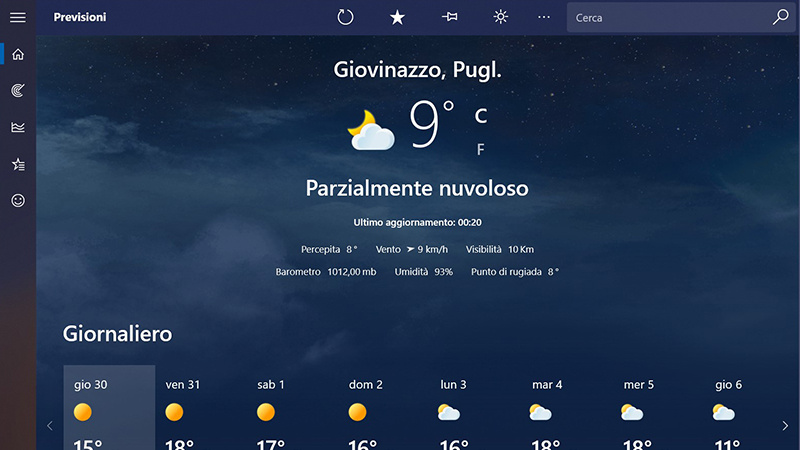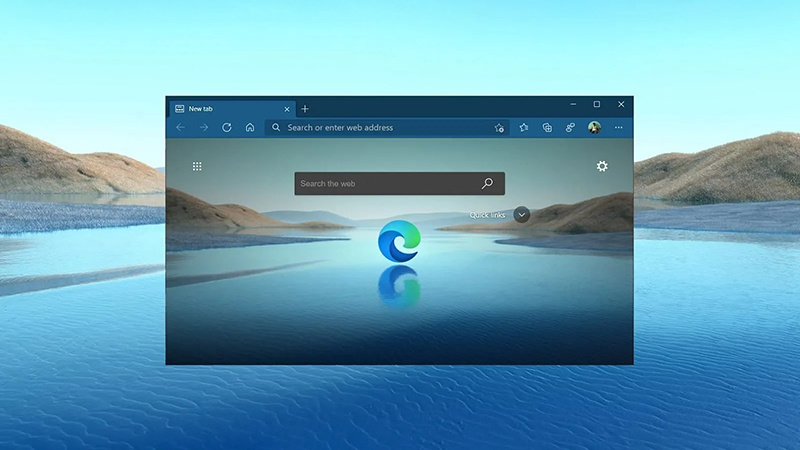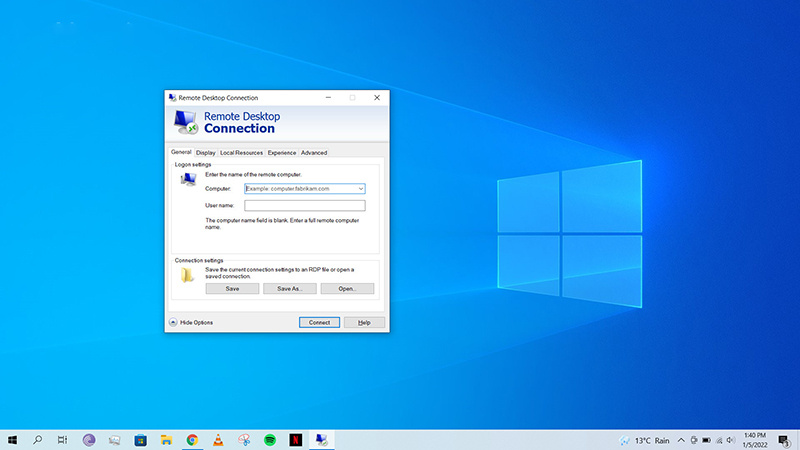Win10专业版是一款易用性强,安全性高,很多朋友都将系统升级为Win10专业版了,很多朋友第一次安装Win10系统,什么也不懂,虽然跌跌撞撞重装完成了,没想到电脑重启后出现了系统设置界面,那么Win10专业版系统重装后应该如何设置?还不懂的朋友来和系统之家小编一起学习一下吧。
设置方法如下
1、区域选择中国,点击是。
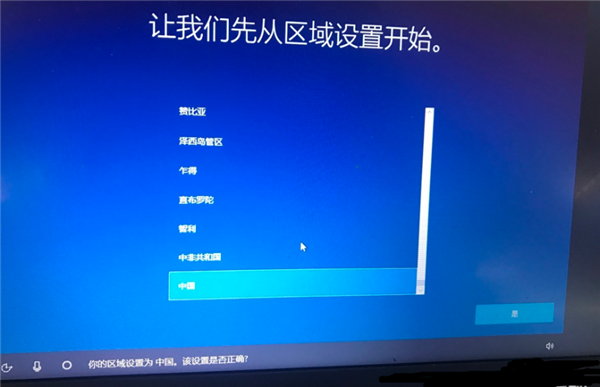
2、键盘布局可以根据自己的需要进行选择,大部分朋友都是选择微软拼音。
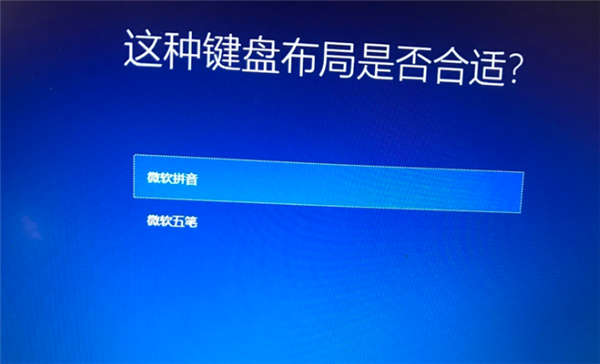
3、然后出现是否要添加第二种键盘布局,跳过。
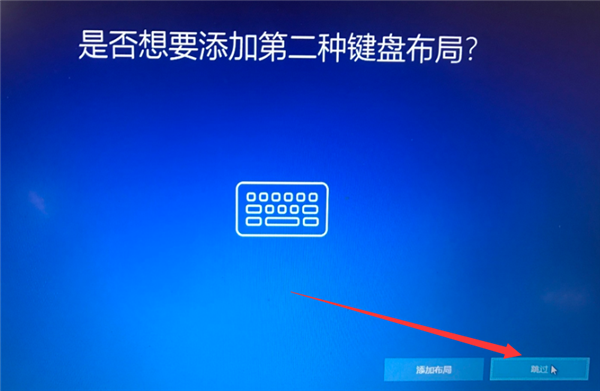
4、网络等进入到系统后再连接,跳过。
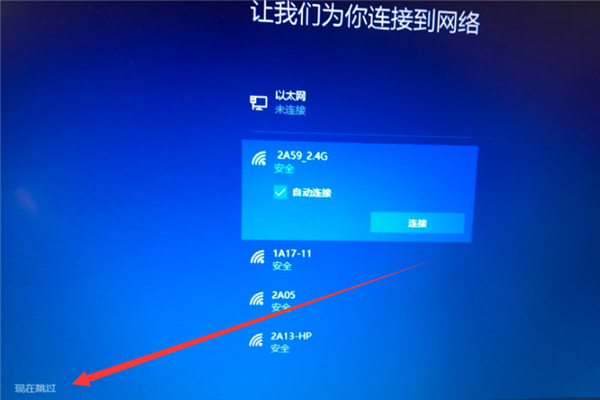
5、出现许可协议,接受。
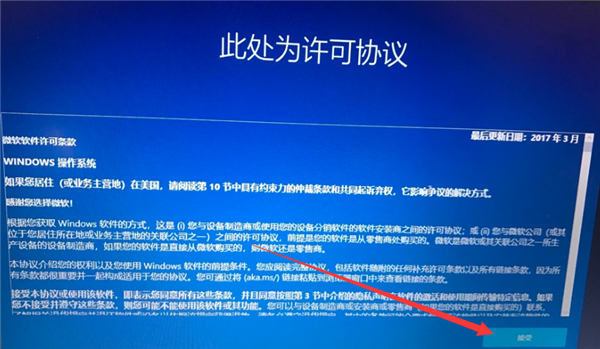
6、无需登录微软账户,登录界面选择脱机账户。
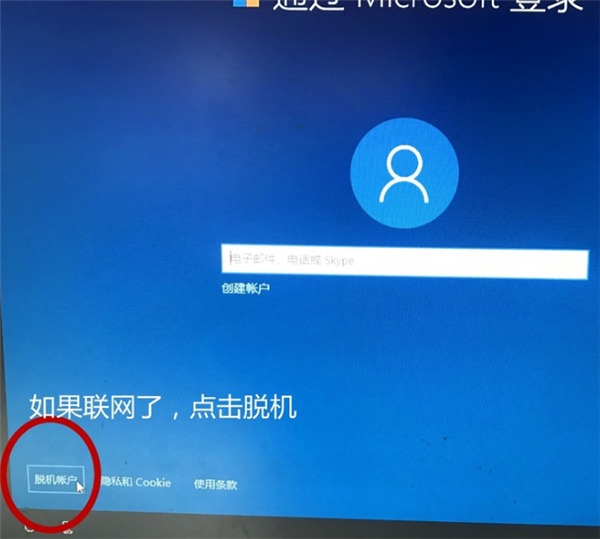
7、输入自己喜欢的账户名,密码不想设置就跳过。
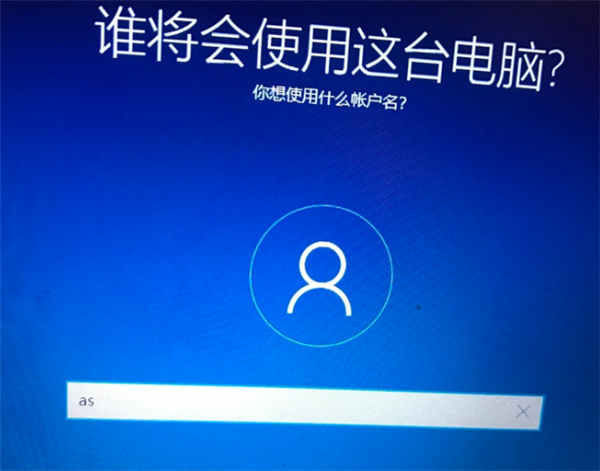
8、根据需要选择隐私设置,设置完成后点击接受。
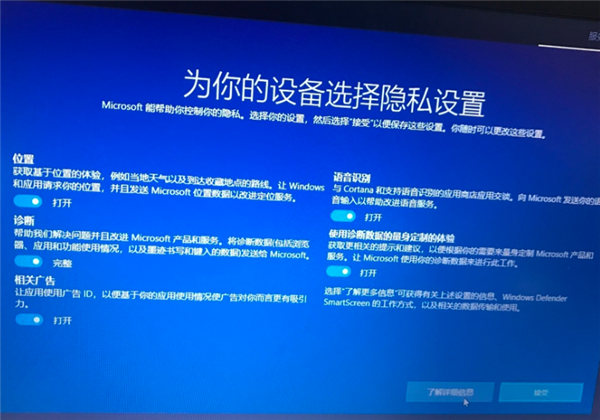
9、之后就等待进入系统桌面,连接网络就可以正常使用啦。